Workflows: The Automation Engine
A workflow in Intellectible is an automated sequence of steps that processes data, executes tasks, and generates structured outputs. It is built using nodes, which define the flow of information, interactions, and AI-powered actions. Workflows enable users to automate complex processes, such as:
- Data Extraction Workflows - Extracting and analyzing information from uploaded documents.
- AI Processing Workflows - Use AI models to analyze text and generate structured outputs or Reports.
- Data Transformation Workflows Automating data transformation and logical decision-making.
- Integration Workflows Integrating with external systems for seamless automation.
Creating a workflow in Intellectible involves setting up nodes, defining inputs/outputs, and automating processes with AI.
Creating a New Workflow
To create a new workflow:
- Click the "Click to Create New Workflow" button.
- Enter a workflow name.
- Click Create to finalize and add the workflow to the project. The newly created workflow will be accessible within the Workflows Tab.
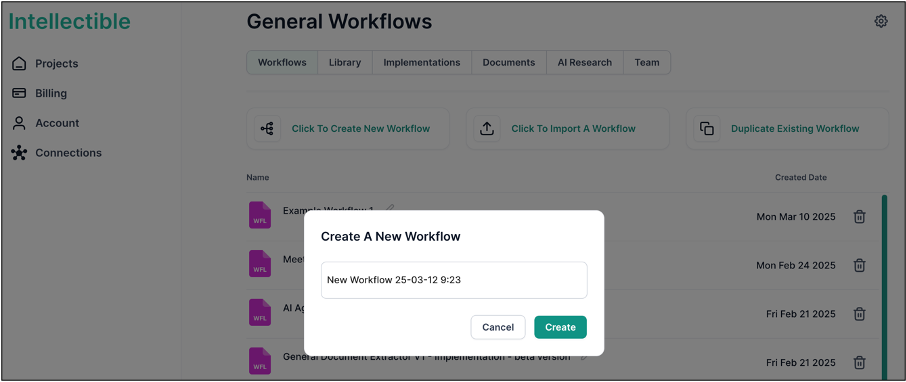
Importing a Workflow from Your Computer
To import a workflow that is stored locally on your computer:
- Click the "Click to Import a Workflow" button.
- Navigate to the workflow file on your computer.
- Select the file and complete the import process.
The imported workflow will be available for use inside the project.
Duplicating an Existing Workflow
To duplicate a workflow already inside Intellectible:
- Click the "Duplicate Existing Workflow" button.
- Navigate to the workflow you want to duplicate.
- Workflows available for duplication include those you have access to and predefined workflow templates within Intellectible.
- Select the workflow to duplicate.
- Enter a new name for the duplicated workflow.
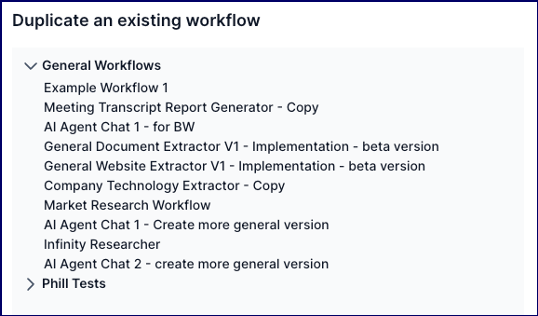
The duplicate workflow will appear in the Workflows Tab, allowing further customization and use.