Using Implementations inside Intellectible
What is an Implementation?
An Implementation is a live, shareable version of a form in Intellectible. It acts like a public-facing tool or mini-application, allowing external users or collaborators to interact with a workflow without needing access to the Intellectible editor or dashboard.
It provides a secure, controlled, and customizable way to expose the form & fields for data collection, AI interaction, or structured outputs.
Implementations are often used for:
- Client-facing forms
- Document processing tools
- Public AI-powered resources
- Internal utilities across teams
Below is an example of a form build completely inside of Intellectible (first and second pages)
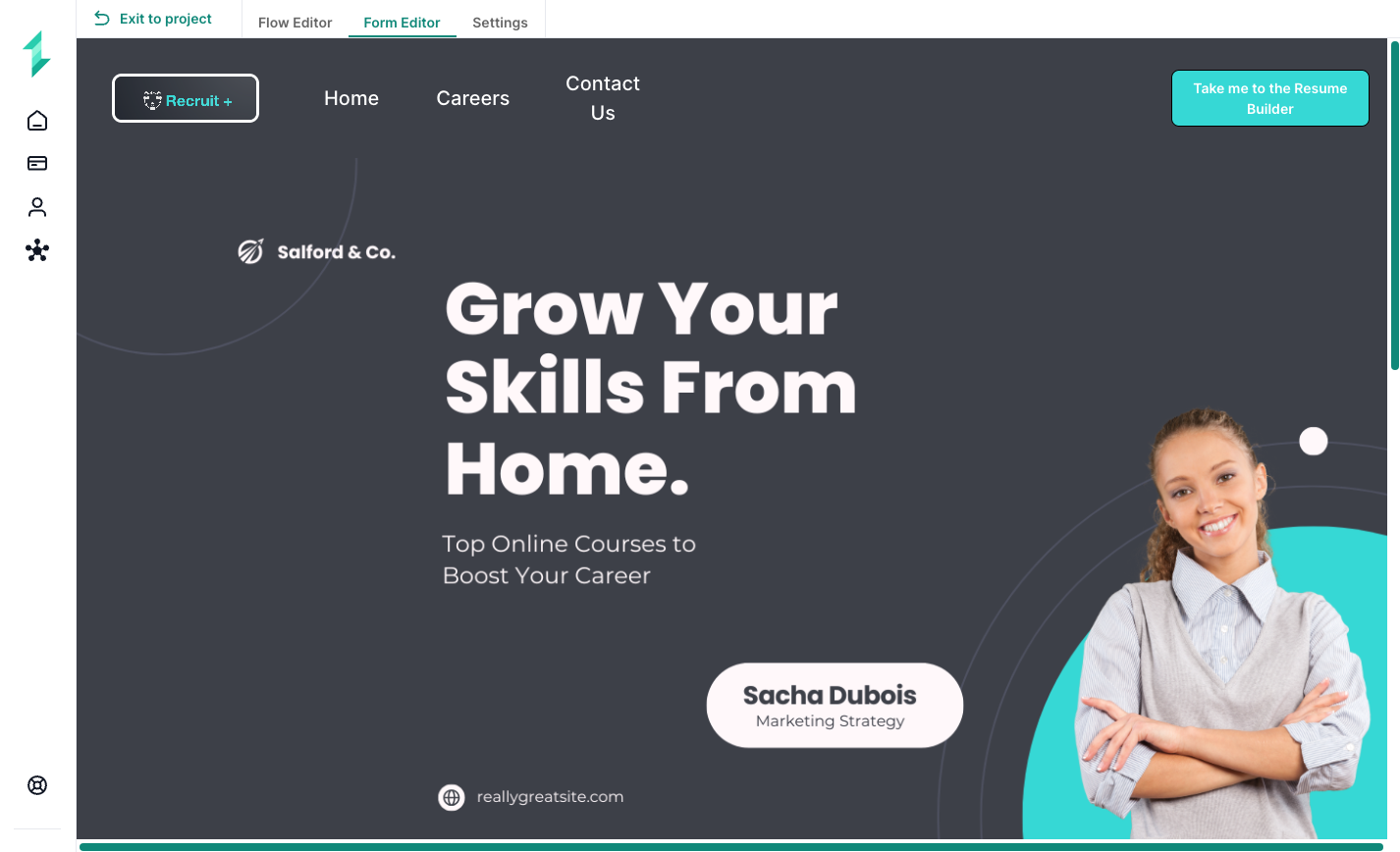
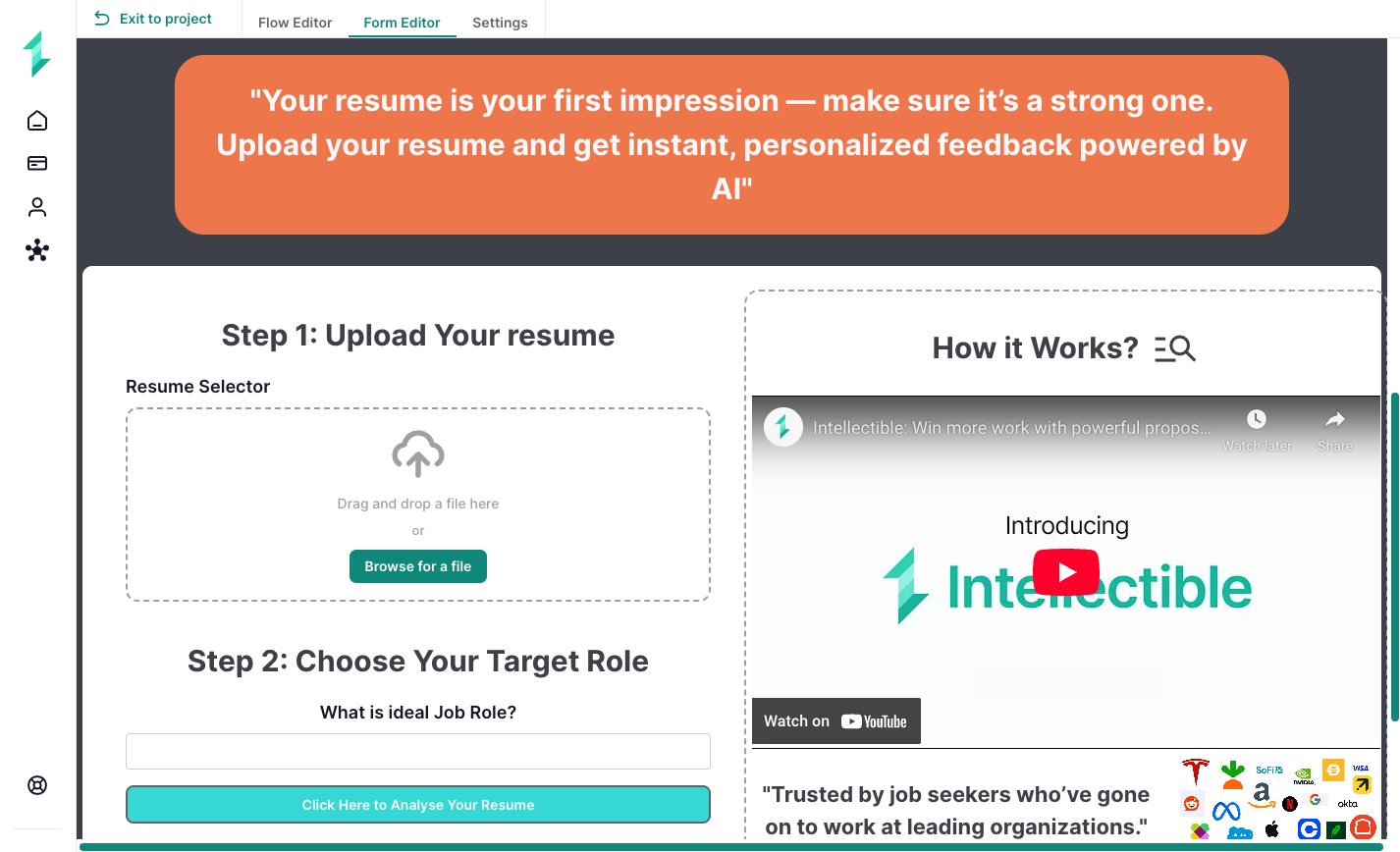
Why Use an Implementation?
Implementations are ideal when you want to:
- Collect data or files from users outside your team
- Let people interact with a form-driven workflow without granting editor access
- Share a tool or service publicly while protecting the workflow logic
- Deploy workflows safely, with version control and optional access restrictions
Examples include sending proposal builders to clients, embedding AI tools on a website, or launching self-service data processors.
How Implementations Work
An implementation is powered by an existing workflow and form, but runs independently:
- It can be version-locked or use the latest version of the workflow.
- Each session can be unique per user or shared across all users.
- Access can be open to anyone with the link or restricted to approved users.
- The implementation runs the same workflow logic but in an isolated, user-friendly interface.
You create implementations from the Implementations tab inside your project.
How to Set Up an Implementation
1. Enable Workflow for Implementation
- Open your workflow.
- Go to the Settings tab.
- Toggle Use Workflow in Implementation.
This allows the workflow to appear in the implementation creation menu.
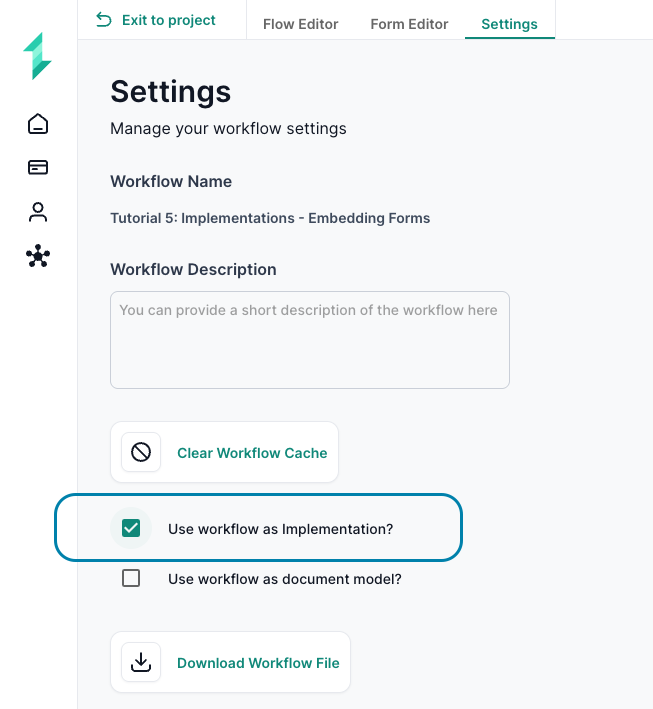
2. Create the Implementation
- Navigate to the Implementations tab.
- Click Create New Implementation.
- Enter a name for the implementation.
A new implementation instance will appear in the list.
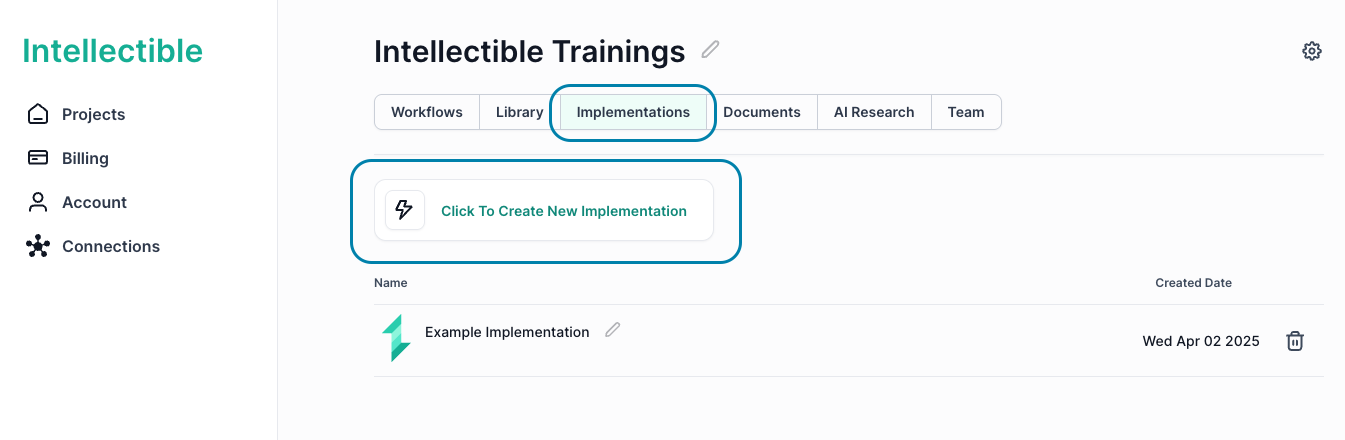
3. Configure Implementation Settings
Once the implementation is created, configure the key settings:
- Enable the implementation to activate the live link.
- Choose whether to use the latest version of the workflow or lock to a specific version.
- Under Access, choose one of:
- Anyone with the link (no login required)
- Restricted access to specific Intellectible users by email
Once enabled, a public URL will be generated. This is the link you will share or embed.
You can view usage stats and run history directly within the implementation panel after enabling it.
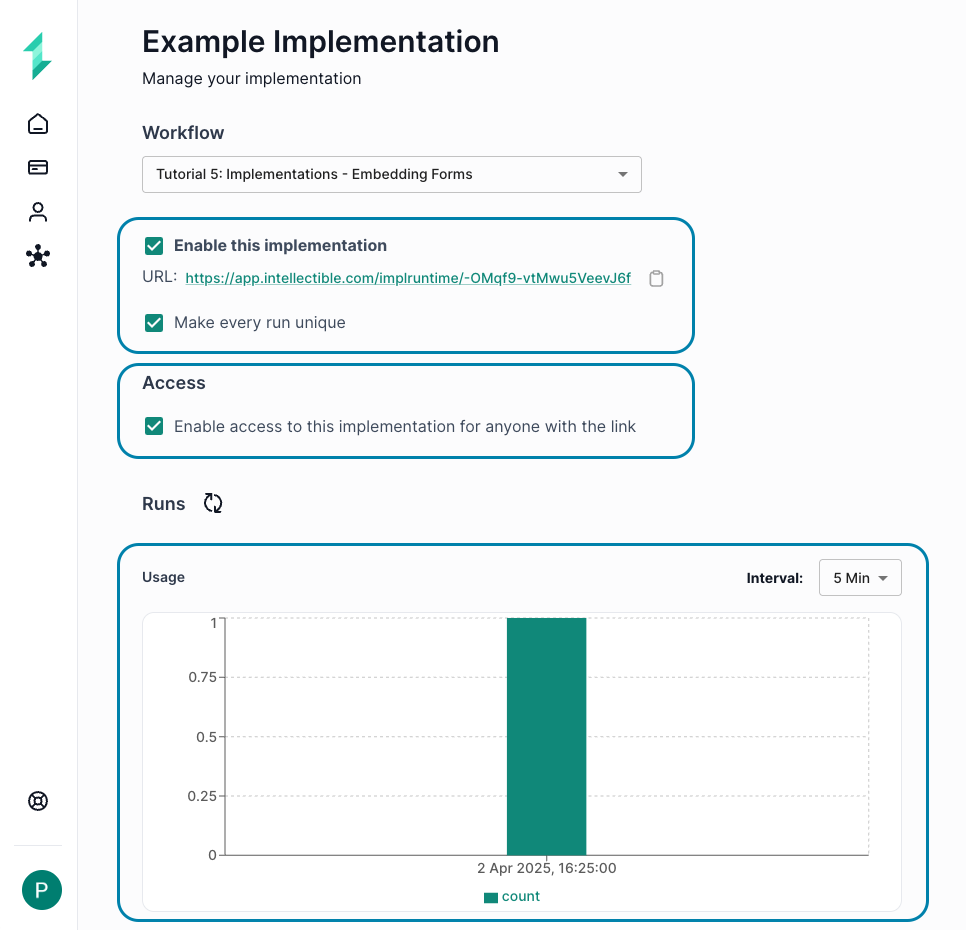
Set Unique Run Mode (Optional)
Choose how the implementation handles user sessions:
-
Make Each Run Unique (enabled):
Each user receives their own isolated session and independent data. Ideal for tools that generate reports or collect inputs per user. -
Shared Mode (disabled):
All users interact with the same shared instance. Useful for team dashboards, shared views, or collaborative utilities.
4. Test the Implementation
Before sharing, open the implementation link in a new browser window or incognito mode.
Check the following:
- The form loads properly
- Inputs and buttons behave as expected
- Workflow logic runs and outputs are displayed
- The correct user access restrictions are in place
Testing helps ensure your implementation behaves as intended before it's shared with clients or published externally.
Limitations
| Limitation | Description |
|---|---|
| Library Access | Users cannot select files from the internal Library unless logged in. |
| Shared State | Without “unique run” enabled, user interactions affect a shared session. |
| Data Storage | Implementations do not store data unless the workflow logic explicitly does. |
| Workflow Editor Access | Users cannot view or edit the workflow; only the form UI is exposed. |
| Public Indexing | Links are unlisted and private but not indexed by search engines. |
Best Practices
- Use File Picker elements in the form instead of referencing Library files.
- Test implementations in incognito mode before enabling them publicly.
- Use version locking to maintain consistency in live workflows.
- Embed implementations in websites for a smooth user experience.
- Carefully manage variable and form state to avoid shared data leakage between sessions.
- For restricted access, ensure all listed users have Intellectible accounts.
Implementations are a powerful way to turn your workflow into a standalone, user-friendly tool—perfect for client intake, AI-powered resources, or lightweight web applications.