Nodes: The Building Blocks of a Workflow
In Intellectible, a node is a fundamental building block of a workflow. Nodes are used to process information, execute tasks, make decisions, and automate various actions. Workflows are created by connecting nodes together, allowing data to flow from one step to the next in a structured and logical manner.
How Do Nodes Work?
Each node in a workflow performs a specific function. Nodes can:
- Receive and process inputs
- Modify, transform, or store data
- Make logical decisions based on conditions
- Interact with AI for text generation and analysis
- Send outputs such as emails, reports, or structured data
Nodes are interconnected, forming a step-by-step automation process where each node's output can be passed to the next for further processing.
Labelling Nodes
To improve the clarity and organization of your workflow, it's a good practice to label each node as you build. For example, if you're using an AI Write node to analyze competitors, naming it "AI Write – Competitor Analysis" makes its function immediately recognizable.
To label a node, simply select it and enter your custom label at the top of the Node Settings Panel.
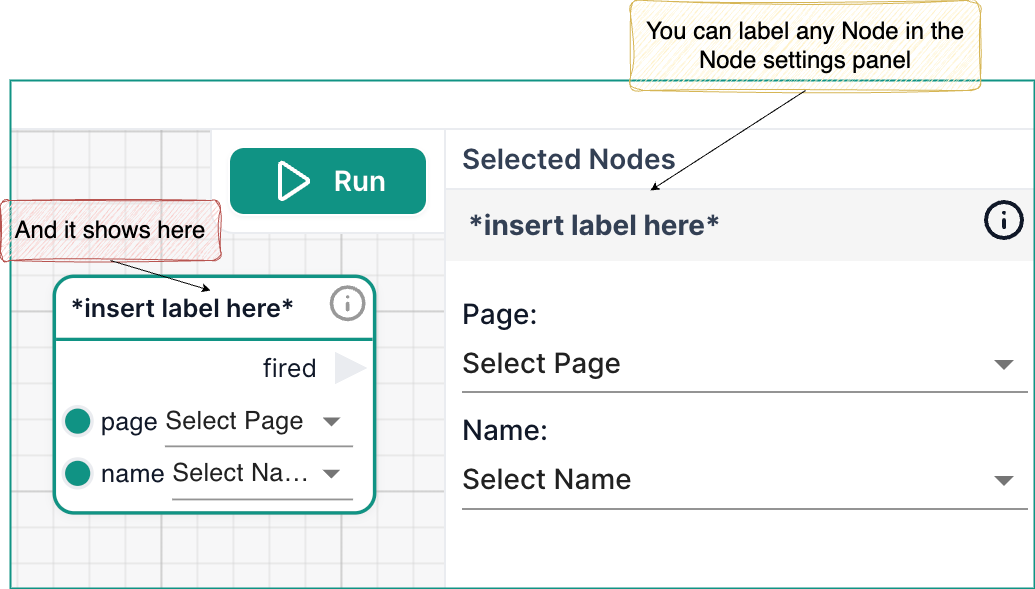
It's best practice to include the node type in your label (e.g., "AI Write – Competitor Analysis" rather than just "Competitor Analysis") to quickly identify its role within the workflow.
Connecting Nodes & Managing Data Flow
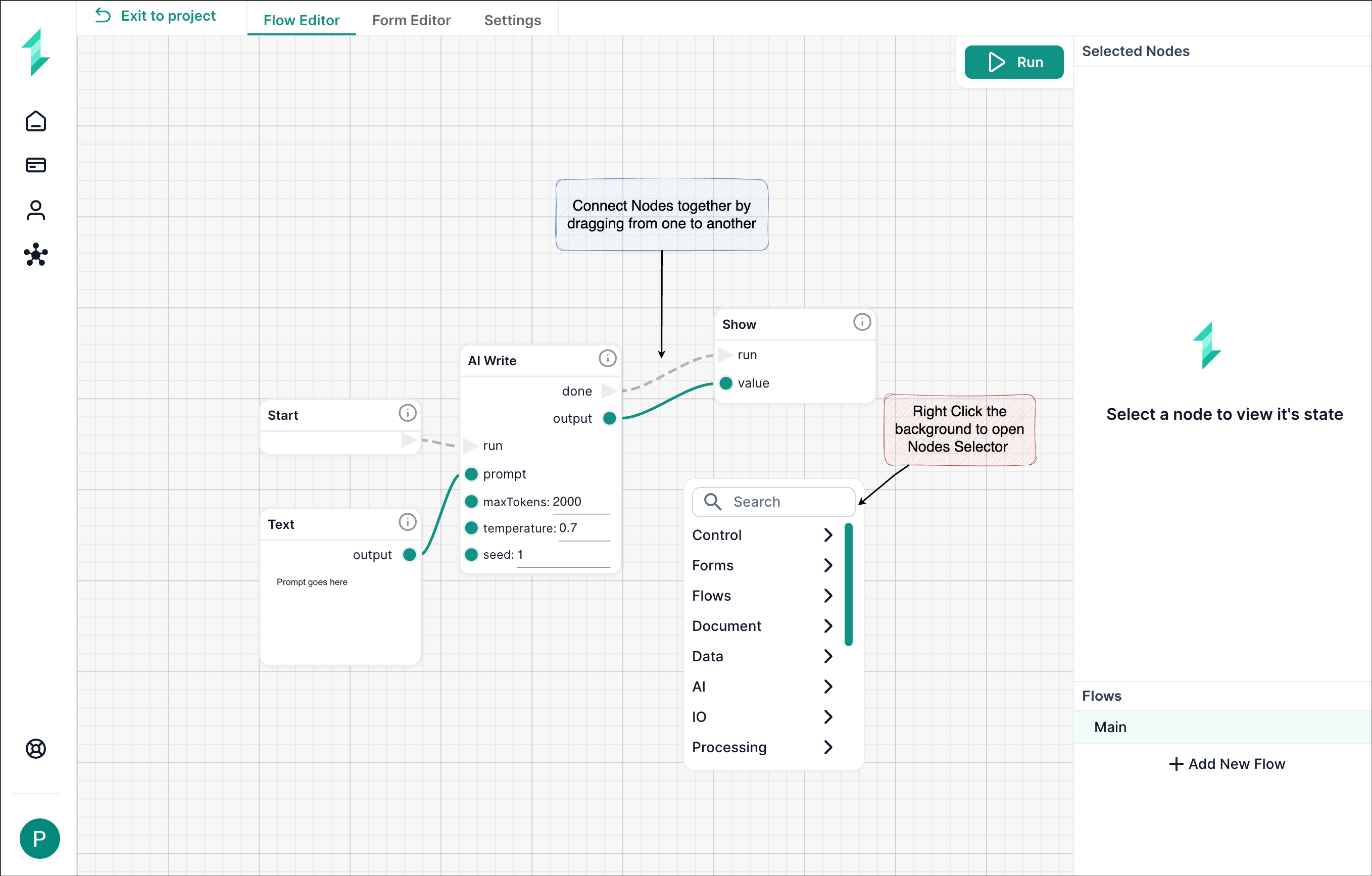
Each node's output can be passed to the next nodes input for further processing along the workflow. For users building workflows in Intellectible, understanding nodes is essential because:
- Nodes form the core structure of automation.
- Different node types allow for versatile workflow configurations.
- Knowing how to connect and configure nodes effectively optimizes process efficiency.
In Intellectible's Flow Editor, nodes are connected using dotted and solid lines. These connections define how data moves between nodes and impact workflow execution.
- Dotted Lines represent the flow of execution
- Solid Lines represent the transfer of data
By right clicking the background in the flow editor you can bring up the list of nodes categories available as below and then pick the individual node desired:
This knowledge is fundamental in enabling users to build scalable, automated workflows within the platform.
Types of Nodes inside Intellectible:
Nodes are the building blocks of workflows in Intellectible, enabling users to automate processes, apply logic, integrate AI, and manipulate data. This section provides an overview of the categories of nodes that exist within Intellectible, as well as a few examples of the most used nodes in the category. For a more detailed description of each node available in the system, See the Nodes Glossary in the editor reference.
By right clicking the background in the flow editor you can bring up the list of nodes categories available as below and then pick the individual node desired:
| Node Category List | Control Nodes List |
|---|---|
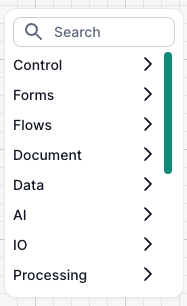 | 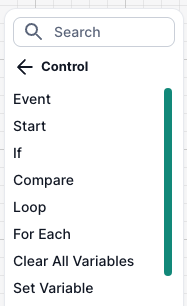 |
Control Nodes
Control Nodes manage the flow, logic, and execution of workflows. They are responsible for starting workflows, making decisions, handling loops, and managing variables. These nodes ensure that workflows follow logical paths, process conditions, and execute tasks efficiently.
Key Control Nodes
| Node Name | Purpose & Usage |
|---|---|
| Event | Triggers a workflow when a specific event occurs (e.g., form submission, document upload, API call). Used to automate responses to user or system actions. |
| Start | Marks the beginning of a workflow. Every workflow must start with this node to define where execution begins. |
| If | Evaluates a condition (True/False) and executes different branches of the workflow accordingly. Used for decision-making, such as verifying eligibility criteria. |
| Loop | Repeats a section of the workflow multiple times while a condition is met. Commonly used to process lists of data or handle iterative tasks. |
Form Nodes
Form Nodes handle user interactions within workflows, enabling forms to collect input, display results, and trigger actions. These nodes allow workflows to be dynamic and interactive, making it easier to gather and process structured data from users.
Key Form Nodes
| Node Name | Purpose & Usage |
|---|---|
| Form Event | Detects user interactions (e.g., button clicks) and triggers workflow actions accordingly. Used to execute logic when a form is submitted. |
| Load Form | Opens a form in the user interface, allowing users to input data. Essential for collecting structured information before processing. |
| Set Form Data | Pushes processed information back into a form for display. Used to show AI-generated responses, extracted document insights, or processed data. |
| Close Form | Closes an active form after the workflow has processed the input. Often used at the end of an interaction sequence. |
Flow Nodes
Flow Nodes manage how data moves through a workflow, defining input points, setting outputs, and allowing workflows to be structured efficiently. They ensure that information is passed correctly between different stages of a workflow.
Key Flow Nodes
| Node Name | Purpose & Usage |
|---|---|
| Input | Defines an entry point for external data into the workflow. Used to initialize workflows with user inputs or external sources. |
| Set Output | Defines an exit point, storing and forwarding processed results for use in later steps. Essential for structured workflow execution. |
| Sub Workflow | Calls another workflow within the current workflow, enabling modular and reusable workflow designs. Helps break down complex tasks into smaller automated processes. |
Document Nodes
Document Nodes facilitate file handling and document processing, allowing workflows to read, write, and modify documents dynamically. These nodes help automate data extraction, document generation, and content structuring.
Key Document Nodes
| Node Name | Purpose & Usage |
|---|---|
| Read Document | Extracts text or structured data from an uploaded document. Commonly used for analyzing reports, contracts, or research papers. |
| Write to Document | Adds structured information to an existing document. Used to generate AI-processed content or update reports dynamically. |
| Set Doc Complete | Marks a document as finalized, preventing further edits. Helps ensure workflow compliance and version control. |
Data Nodes
Data Nodes handle structured data, including text, numbers, lists, and dictionaries. These nodes help store, manipulate, and extract structured information efficiently.
Key Data Nodes
| Node Name | Purpose & Usage |
|---|---|
| Dictionary | Stores structured key-value pairs for use in workflows. Useful for storing configurations or structured data objects. |
| List | Handles multiple items in a structured format. Used for managing sets of related data. |
| For Each | Iterates through a list or dictionary, processing each item individually. Commonly used for batch processing and repeated tasks. |
AI Nodes
AI Nodes integrate AI-driven automation, text generation, and data analysis into workflows.
Key AI Nodes
| Node Name | Purpose & Usage |
|---|---|
| AI Write | Generates structured or freeform text using AI, based on given prompts. |
| Search | Retrieves relevant information based on user-defined parameters. |
| Token Count | Measures the token usage in AI models to track processing limits. |
I/O Nodes
I/O (Input/Output) Nodes handle external data sources, file reading, and API requests, enabling workflows to interact with outside information.
Key I/O Nodes
| Node Name | Purpose & Usage |
|---|---|
| Read Webpage | Extracts text from a webpage for further processing. |
| Read CSV | Parses CSV files for structured data processing. |
| API Request | Retrieves data from an external API to integrate third-party services. |
Processing Nodes
Processing Nodes execute calculations, transformations, or custom script-based operations inside a workflow.
Key Processing Nodes
| Node Name | Purpose & Usage |
|---|---|
| Formula | Performs mathematical or logical calculations on input data. |
| Run Code | Executes a script or block of code within the workflow, adding flexibility to automation. |
Text Nodes
Text Nodes handle text manipulation, formatting, and string operations.
Key Text Nodes
| Node Name | Purpose & Usage |
|---|---|
| Trim Text | Removes extra spaces from a text string. |
| Text Change Case | Converts text to uppercase, lowercase, or title case. |
| Find in Text | Searches for a substring within a text string. |
List Nodes
List Nodes process and manipulate lists of data.
Key List Nodes
| Node Name | Purpose & Usage |
|---|---|
| Filter List | Filters items based on specific conditions. |
| Map List | Transforms each item in a list. |
| Join Text List | Combines list elements into a single text string. |
Web Nodes
Web Nodes help manage URLs and web-based data.
Key Web Nodes
| Node Name | Purpose & Usage |
|---|---|
| URL Domain Match | Checks if a URL belongs to a specific domain. |
Library Nodes
Library Nodes handle file storage and retrieval within Intellectible’s document library.
Key Library Nodes
| Node Name | Purpose & Usage |
|---|---|
| Find Library Files | Searches for specific files in the library. |
| Write to Library | Saves new files or updates existing ones. |
Image Processing Nodes
Image Processing Nodes modify, resize, and enhance images.
Key Image Processing Nodes
| Node Name | Purpose & Usage |
|---|---|
| Resize Image | Changes an image’s dimensions. |
| Crop Image | Extracts a section of an image. |
| Image Brightness | Adjusts brightness levels in an image. |