Flow Editor – Where Workflows are built
Upon opening a new workflow, you will see the Flow Editor (as below) as a blank Canvas. The Flow Editor is the core workspace in Intellectible where users design and manage automated workflows. It provides a visual, node-based interface that allows users to create complex automations without writing code.
The Flow Editor allows users to:
- Create workflows using a drag-and-drop interface.
- Connect nodes to define how data moves through a process.
- Trigger AI processing, document actions, and integrations with other tools.
- Debug workflows by testing individual steps in real-time.
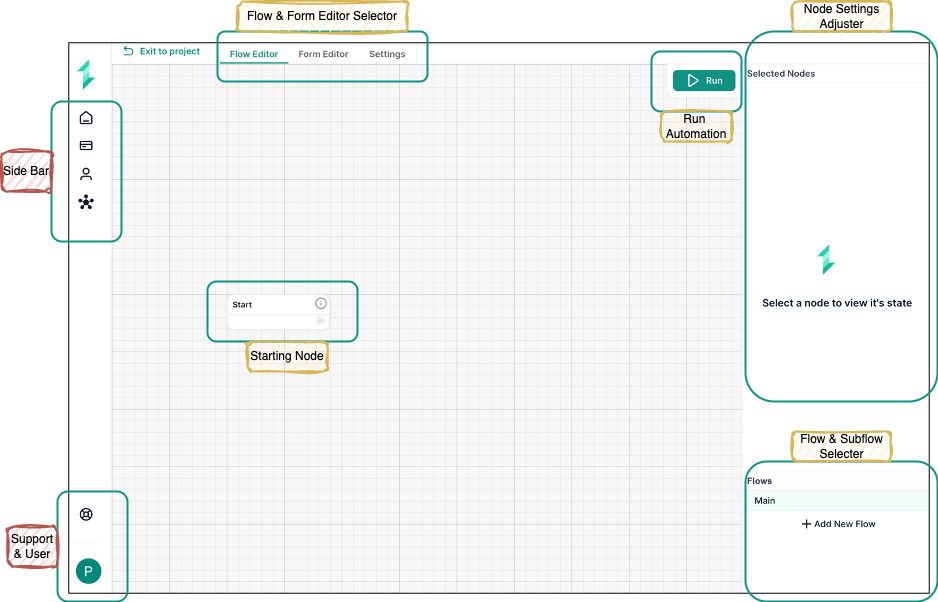
Key Components of the Flow Editor
| Component | Description |
|---|---|
| Canvas | The main workspace where nodes are placed, connected, and arranged to form workflows. |
| Flow & Form Editor Selector | Switch between the Flow Editor, Form Editor, and Settings. |
| Side Bar | Provides quick access to the home screen, projects, and user settings. |
| Support & User | Displays user profile settings and access to support resources. |
| Starting Node | Every workflow begins with a Start node, which defines the entry point of automation. |
| Flow & Subflow Selector | Allows users to switch between different flows within the same workflow or add a new flow. |
| Node Settings Adjuster | Displays settings for the selected node, allowing users to adjust configurations. |
| Run Button | Executes the workflow in test mode, allowing users to check if it works correctly. |
Best Practices for Workflow Design
- Keep workflows modular – Break complex processes into smaller sub workflows.
- Use variables efficiently – Reduce redundant processing by storing intermediate results.
- Test frequently – Run workflows in stages to catch errors early.
- Label nodes clearly – Make workflows easy to read by using descriptive names.