Tutorial 3: Large Document Insights
Goal
Learn how to use Intellectible to extract meaningful insights from very large documents — such as a company’s annual report, 10-K filing, or sustainability report — and generate tailored summaries based on a specific business objective.
You’ll build a workflow that reads and breaks up a long document, analyzes each section with AI, and combines those insights into a strategic summary, giving you instant clarity without reading hundreds of pages.
Use Case
You’re a SaaS company called HoundsDash that builds automated reporting and analytics dashboards for enterprise operations. You want to pitch your platform to large corporations, but you need to know where your solution fits.
Instead of reading their 10-K or sustainability report line-by-line, use Intellectible to extract expansion signals, pain points, and strategic priorities that suggest they might need your tool — all in one AI-generated summary.
What You’ll Build
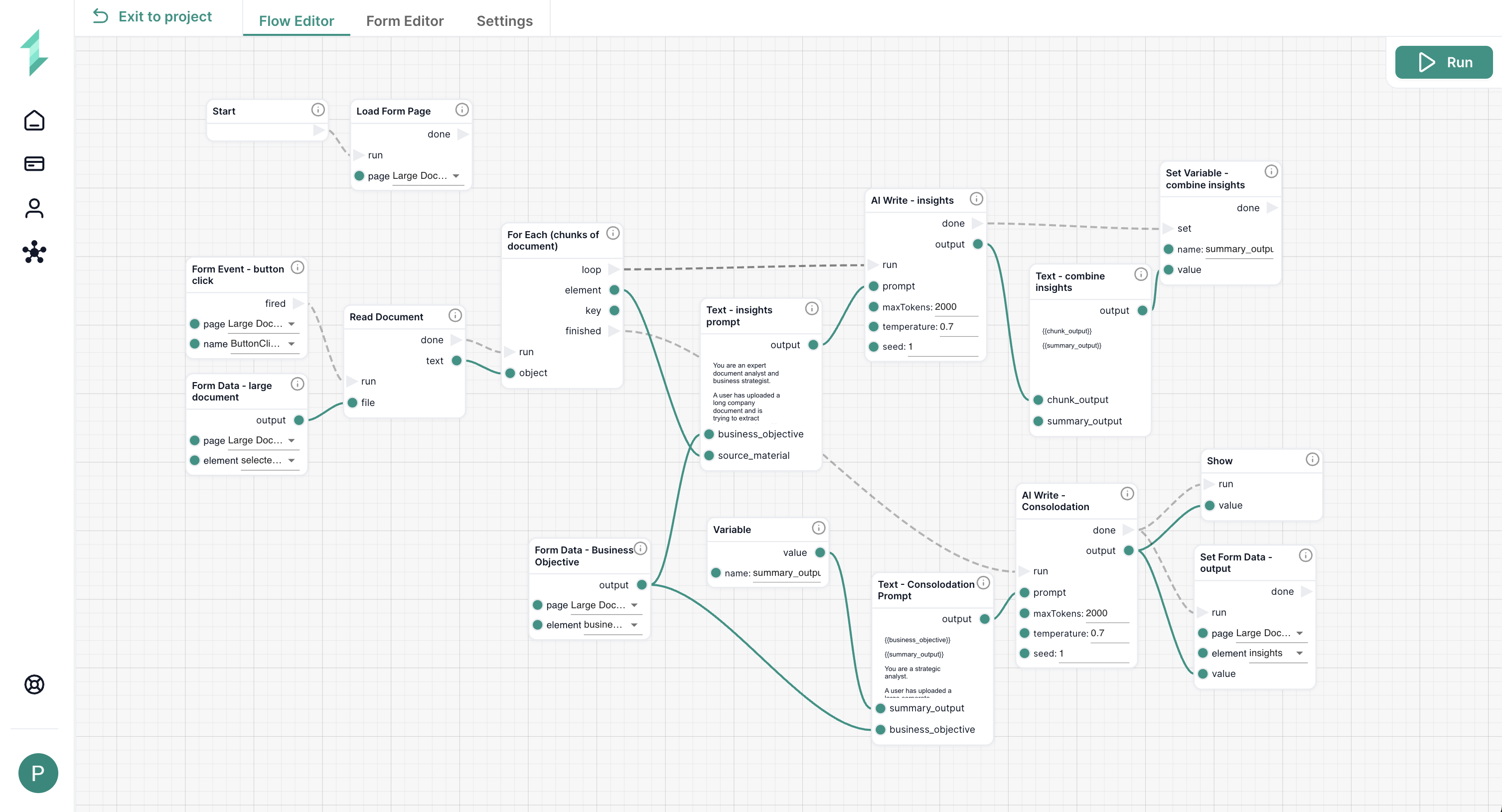
You’ll create a workflow that:
- Lets the user select a large document from the Library
- Collects a business objective to guide the analysis
- Automatically breaks the document into chunks
- Uses AI to extract insights from each chunk
- Stores and accumulates the results
- Consolidates all insights into a final tailored summary
- Displays the result in the form
Nodes Used
| Node Name | Purpose & Usage |
|---|---|
| Load Form Page | Initializes the form when opened |
| Form Event | Triggers the workflow when the user clicks the submit button |
| Form Data | Retrieves the uploaded document and business objective |
| Read Document | Loads and chunks the document for processing |
| For Each | Loops through document chunks |
| Text | Builds prompts for AI based on each chunk and final summary |
| Variable | Stores the ongoing summary across loop iterations |
| AI Write | Generates insights from each chunk and final summary |
| Set Variable | Updates the summary variable with each new chunk |
| Set Form Data | Displays the final summary back in the form |
| Show (optional) | Reveals output in the form |
Step-by-Step Instructions
Step 1: Create the Input Form
This form lets users upload a document, define a business objective, and receive a personalized AI-generated summary based on their goal. You’ll use the business objective to guide the insight extraction process.
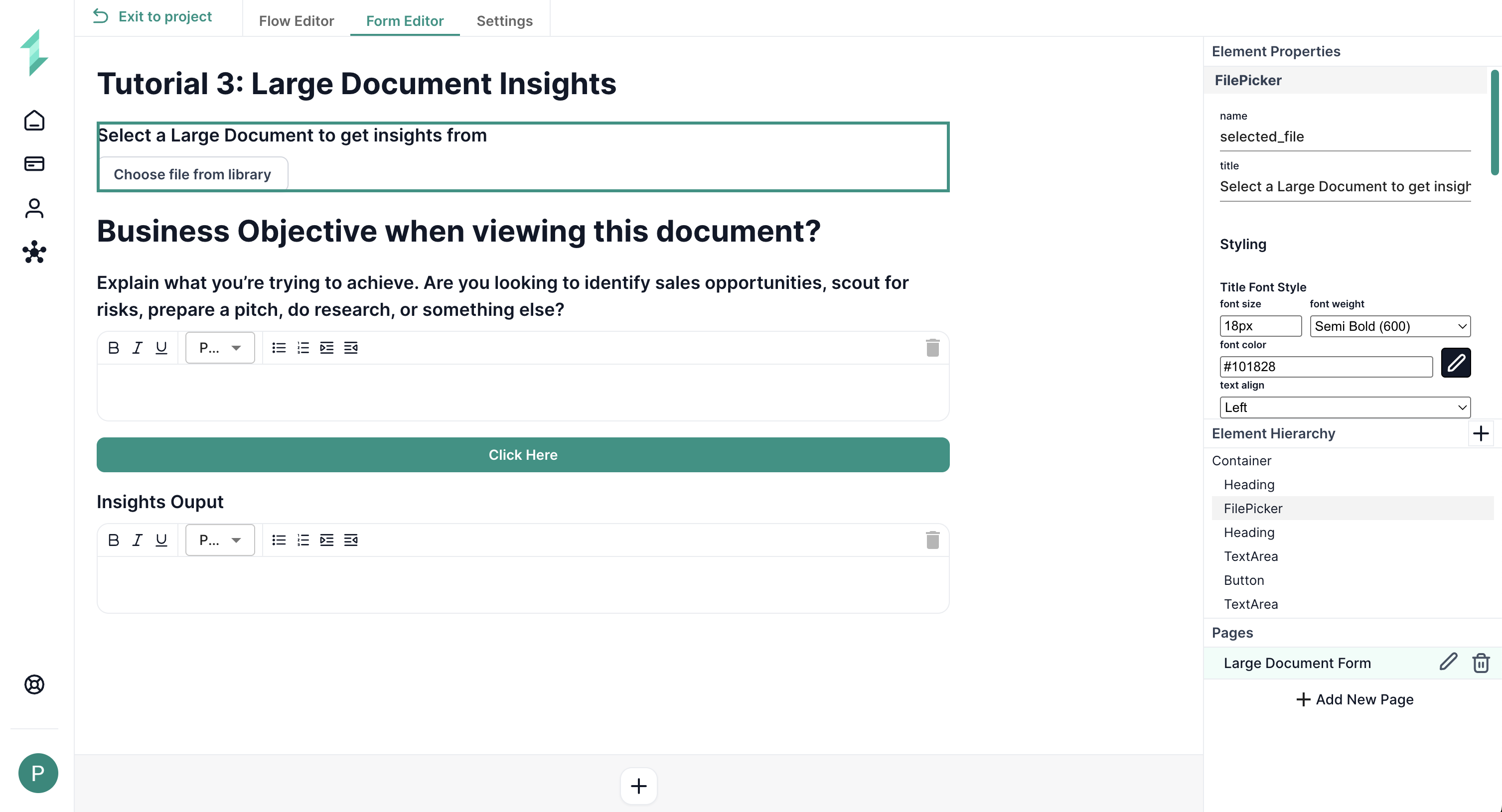
In the Form Editor, add:
-
File Picker
Name:selected_fileTitle: "Select a Large Document to get insights from"
-
Text Area Input
Name:business_objectiveTitle: "Business Objective when viewing this document?"- Prompt text: “Are you looking to identify sales opportunities, scout for risks, prepare a pitch, do research, or something else?”
-
Button
Name:ButtonClickTitle: "Click Here"
-
Text Area Output
Name:insightsTitle: "Insights Output"
Step 2: Build the Workflow
In this step, you’ll create a workflow that:
- Detects when the user submits the form
- Reads and chunks the uploaded document
- Uses the business objective to guide AI insight extraction
- Stores and combines results
- Outputs a complete summary
Let’s walk through it.
2.1 Load the Form
We start by setting up the workflow to recognize the form being used. This ensures the page is ready and connected.
Add a Load Form Page node
- Connect it to the Start node
- Set the page to your form (e.g., "Large Document Form")
2.2 Trigger the Workflow on Button Click
Once the form is loaded, we want the user’s action (clicking the button) to trigger everything else.
Add a Form Event node
page: Large Document Formname:ButtonClick
2.3 Get the Uploaded File
You now need to grab the document the user selected in the File Picker. This will be passed into the next step for analysis.
Add a Form Data node
element:selected_filepage: Large Document Form
2.4 Read and Chunk the Document
Large documents are too long to send to AI at once — so we’ll chunk them into smaller parts.
Add a Read Document node
- Connect
fileinput to the Form Data node - Enable chunking
- Chunk by:
divide→sentence - Divide into:
10
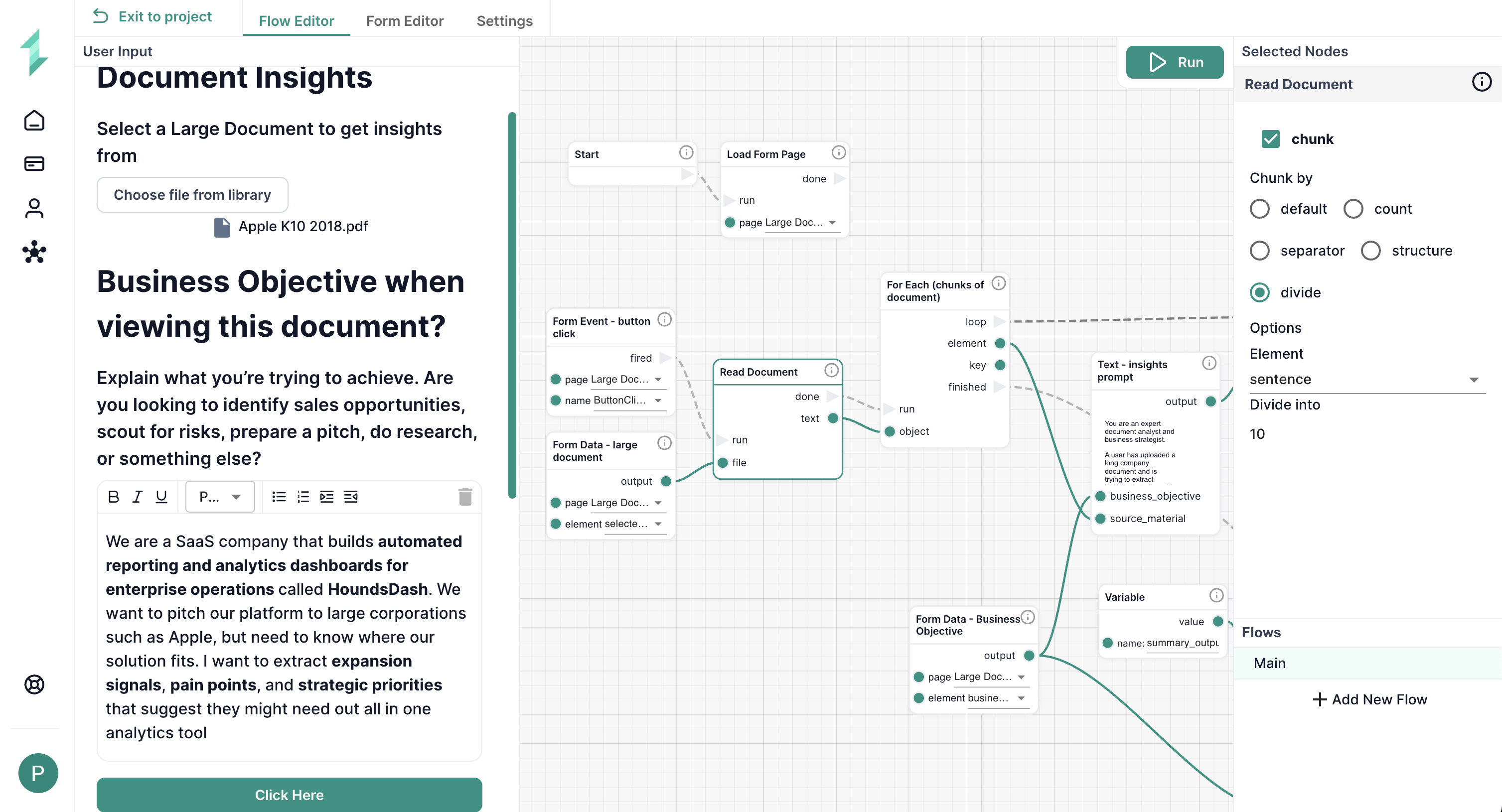
2.5 Get the Business Objective
Before processing, we need to retrieve the business goal the user entered. This will be passed to the AI to tailor insights.
Add a Form Data node
element:business_objectivepage: Large Document Form
2.6 Extract Insights from Each Chunk
Now we loop through each chunk and generate targeted insights using AI.
Add a For Each node
element: Output from Read Document- Add a Text node inside the loop
- Use
{{source_material}}and{{business_objective}}to build your prompt
You are an expert document analyst and business strategist.
A user has uploaded a long company document and is trying to extract insights that align with their goal. This document has been broken into chunks to help you do your work efficiently
Their stated objective is:
{{business_objective}}
Please read the document and extract only the most relevant information that supports or relates to this objective.
Use structured, professional language and organize your output into clearly labeled sections. Where appropriate, add quotes or indicate the page number (e.g., "See page 14"). It's better to be thorough and analytical rather than fast with this process
If no content is found on a requested topic, say: “Not mentioned in document.”
Document chunk:
{{source_material}}
2.7 Call AI to Generate Insights
Now that you’ve crafted the prompt, use an AI Write node to get the actual chunk-specific insights.
Add an AI Write node
- Connect the Text node to
prompt maxTokens: 2000temperature: 0.7seed: 1
2.8 Store the Chunk Insights into a Summary Variable
As each chunk is processed, we combine the new insight with the current summary variable (summary_output) to accumulate results over time.
-
Add a Variable node:
name:summary_output
-
Add a Text node that combines:
- The current AI output from the chunk
- The existing
summary_outputvariable
-
Add a Set Variable node:
name:summary_outputvalue: Output of the combined Text node
2.9 Final Consolidation of All Insights
Once all chunks are complete, we’ll summarize the results with a second AI prompt — creating a clearer, structured version.
Add another Text node
- Input:
{{summary_output}}and{{business_objective}} - Create a prompt to consolidate and organize the results
{{business_objective}}
{{summary_output}}
You are a strategic analyst.
A user has uploaded a large corporate document and split it into multiple chunks. You’ve already generated summaries of each chunk based on the Business Objective from the user and attached them together. Your task is to consolidate and refine them into a single, business-aligned summary.
Their goal is:
{{business_objective}}
Input: Below are summaries from each document chunk. Some sections may overlap. Please:
1. Merge and de-duplicate important points
2. Focus on insights that support the user’s business objective
3. Present a structured, polished final summary with clear sections
4. Write in professional, clear business language
5. If applicable, include a final section with recommendations or suggestions based on the content
Then add a second AI Write node
- Connect to the prompt above
maxTokens: 2000temperature: 0.7seed: 1
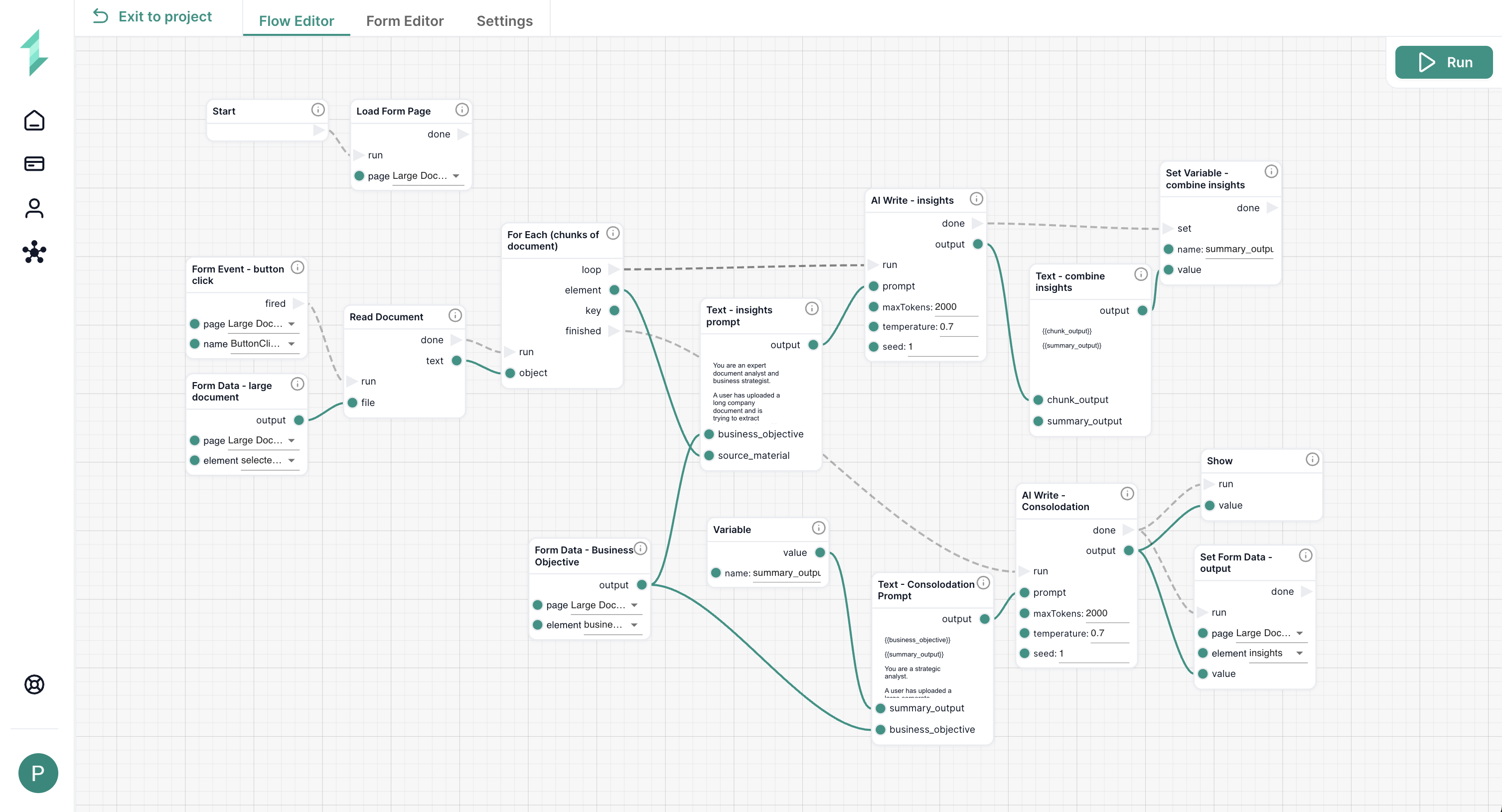
2.10 Display the Final Output
Last, we send the AI-generated summary back into the form so the user sees the results immediately.
Add a Set Form Data node
element:insights- Connect it to the final AI Write output
(Optional) Add a Show node if the output box is hidden.
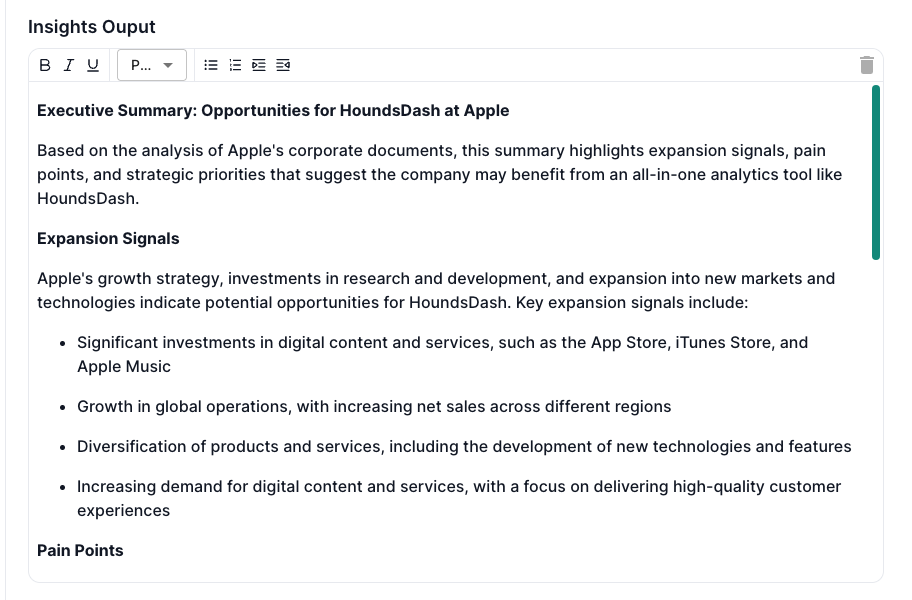
Step 3: Run & Test the Workflow
Once everything is connected, you’re ready to test the full pipeline.
-
Click Run in the Workflow Editor
-
Upload a large document (e.g., Apple 10-K)
-
Add a business objective like:
“Find expansion opportunities to pitch our SaaS platform for reporting dashboards.” -
Click Click Here
-
Wait for the insight summary to appear in the output box
Try It Yourself
Try different business objectives to see how the output adapts:
- “Identify compliance risks in this sustainability report”
- “Find product strategy trends for investor analysis”
- “Spot partnership opportunities in the healthcare section”
You can also increase the number of chunks or modify the prompt tone for different industries.
What You’ve Learned
- How to process large documents using chunking
- How to tailor AI output using a user-defined business goal
- How to accumulate results across iterations using variables
- How to deliver structured summaries from longform documents
With this workflow, you’ve unlocked the ability to extract strategic insight from thousands of words — and return value in seconds.