What's in a node?
The Intellectible workflow editor is driven by nodes. Each node is a self-contained unit of functionality that can be connected to other nodes to create a workflow.
Nodes can be connected in a variety of ways to create complex workflows that can be used to automate tasks, analyze data, or generate content.
Each node can have multiple inputs and outputs, as well as a control panel that allows you to configure the node's behavior and certain inputs. Node inputs and outputs can be different data types, such as text, numbers, lists, and dictionaries. Read more about Intellectible's data types here.
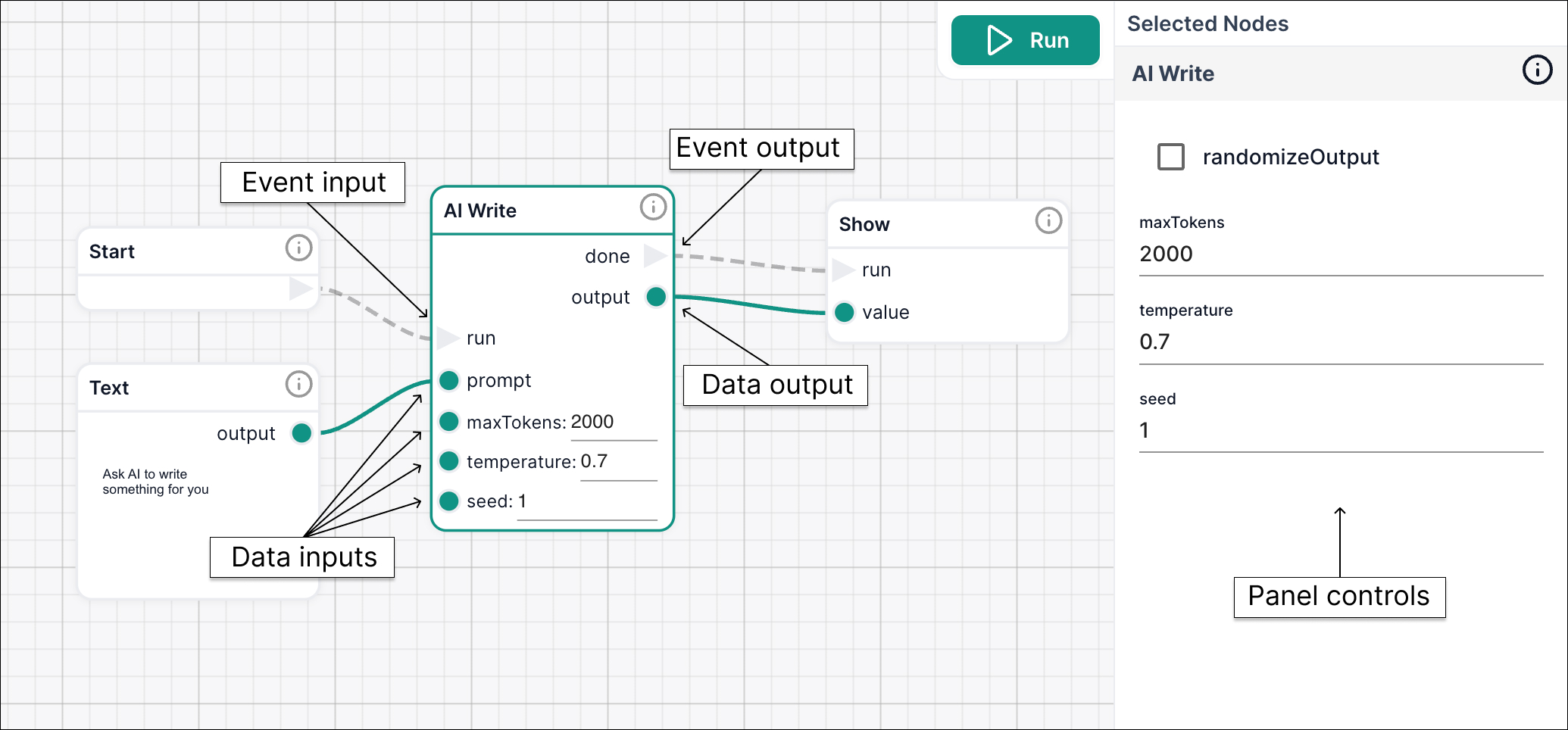
Inputs
Node inputs are data that flows into the node, to be used by the node in its processing. For example, the AI Write node takes a text input as its prompt, and the For Each node takes an iterable input to loop over.
Input ports are found on the left side of the node, you will notice there are two different types of input ports, data and event ports. Data ports are shown as a green dot and are for the data used by the node. Event ports are a grey triangle and are used to trigger the node to run. You will notice that some input ports can also be set directly in the node's control panel and therefore don't necessarily need a node to be connected to them.
Outputs
Node outputs are data that flows out of the node, to be used by other nodes in the workflow. For example, the AI Write node outputs text generated by the AI model, and the Search node will output the top extracts from your search results. The outputs of one node can be connected to the inputs of another node, allowing you to chain nodes together to create a workflow.
Output ports are found on the right side of the node. As with the inputs, a green dot represents a data output port and a grey triangle represents an event output port. Nodes may have multiple data and event outputs, for example, the For Each node has two event outputs: one that fires for each iteration of the loop, and one that fires when the loop is complete.
Panel Controls
In addition to inputs and outputs, each node has a control panel that appears when you select the node in the editor. Here you can configure some inputs rather than connecting another node, and you can sometimes set parameters that aren't defined by inputs.
For example, in the Read Document node, the chunk settings are only available in the control panel, and in the Text node you set the text content directly in the control panel, templating inputs dynamically with Handlebars.